

This lesson is made with PSPX9
But is good with other versions.
© by SvC-Design

Materialen Download :
Here
******************************************************************
Materials:
decor_leni_ana_clara_leni.pspimage
LeniDiniz-13mulheres.pspimage
LeniDinizMask_LDM04.jpg
misted_floral_leni_25.pspimage
titulo_leni_ana_clara.pspimage
******************************************************************
Plugin:
Plugins - Flux - Blast
Plugins - AP Lines - Lines-Silverling - Dotty Grid
Plugins - Flamig Pear - Flexity 2
Plugins - Graphics Plus - Cross Shadow
******************************************************************
color palette
:
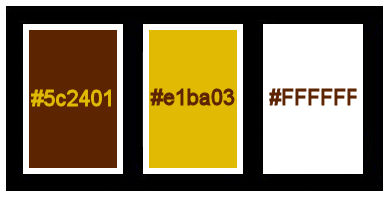
******************************************************************
methode
When using other tubes and colors, the mixing mode and / or layer coverage may differ
******************************************************************
General Preparations:
First install your filters for your PSP!
Masks: Save to your mask folder in PSP, unless noted otherwise
Texture & Pattern: Save to your Texture Folder in PSP
Selections: Save to your folder Selections in PSP
Open your tubes in PSP
******************************************************************
We will start - Have fun!
Remember to save your work on a regular basis
******************************************************************
1.
Choice two colors to work with.
The most foreground and the lighter color in the Background, background.
#5c2401 (Foreground)
#e1ba03 (Background)
#ffffff (Extra color)
2.
Open a new transparent image of 900x550px
Paint the transparency with a Linear gradient formed by the chosen colors:
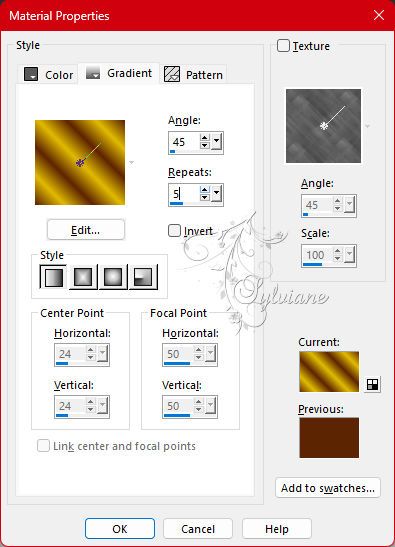
3.
Adjust - Blur - Gaussian
range: 25
4.
Layers - duplicate.
Close the visibility of the duplicate layer. (Layer Copy of raster 1)
Turn on Raster layer
5.
Plugins - Flux - Blast:
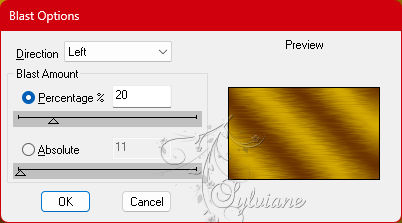
6.
Effects - Edge effects - Enhance.
7.
Enable and open copy of layer visibility Raster 1.
Plugins - AP Lines - Lines-Silverling - Dotty Grid
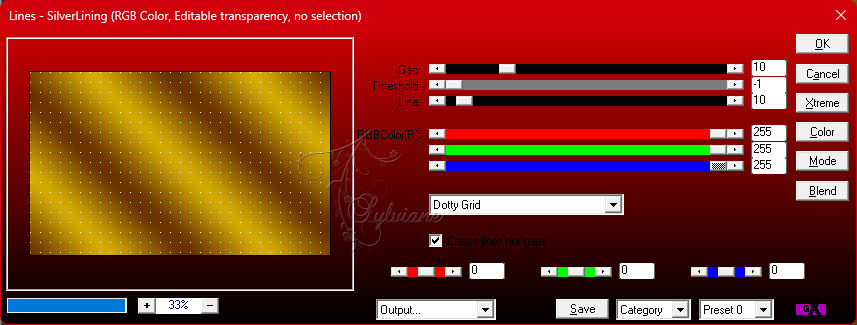
8.
Effects - User Defined Filter - Emboss_3
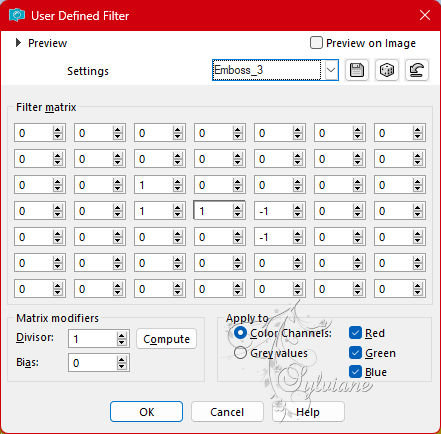
9.
Blend Mode: Multiply
Opacity: 100,
or other that better matches the colors you're using.
10.
Plugins - Flamig Pear - Flexity 2:
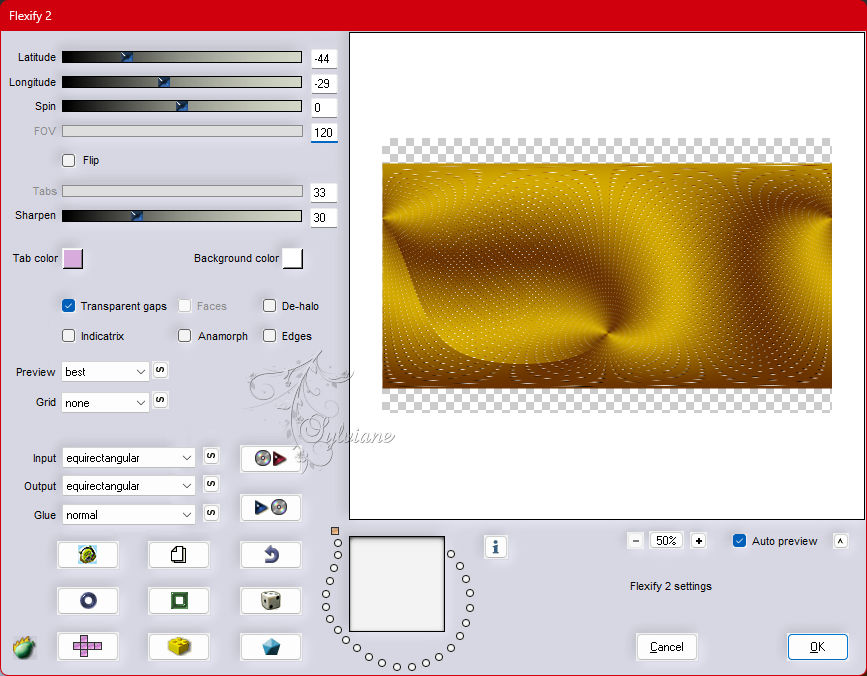
11.
Effects - 3D Effects - Drop Shadow: 0, 0, 100, 60, Color: Foreground color
Edit - Repeat Dorp Shadow.
12.
Effects - Edge effects - Enhance
13.
Effects - Image Effects - Seamless Tiling: Default.
14.
Open decor_leni_ana_clara_leni.pspimage
Edit - Copy
Edit - Paste the New Layer.
Effects - Effects Image - Effects Seamless Tiling: Default.
15.
Blend Mode: Screen
Opacity 100.
16.
Effects - User Defined Filter - Embos_3
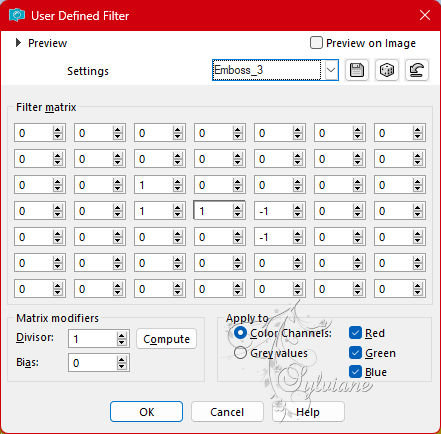
17.
Layers - New Raster Layer
Paint with the color #ffffff (white).
Layers - New Mask Layer - From image: LeniDinizMask_LDM04

Layers - Merge - Merge Group.
18.
Effects - User Defined Filter - Emboss_3
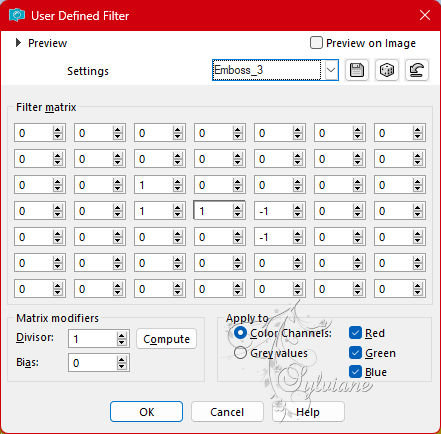
19.
Blend Mode: Luminance (L)
Opacity 100.
20.
Open misted_floral_leni_25.pspimage
Edit - Copy
Edit - Paste as New Layer.
Image > Resize if necessary, in the misted of the material the Resize was 50%.
Position a little more to the left as in the example:

21.
Adjust - Sharpness - Sharpen.
22.
Edit - Copy special - Copy merged
23.
Image – Add Borders –symmetric - 1px - color: #5c2401 (Foreground color).
Image – Add Borders –symmetric -3px - color: #e1ba03 (Background color).
Image – Add Borders –symmetric -1px - color: #5c2401 (Foreground color).
24.
Selections - Select All.
Image – Add Borders –symmetric - 50px - any color.
Selections - Invert.
Edit - Paste into Selection.
25.
Adjust - Blur - Gaussian Blur: 15
26.
Plugins - Dsb Flux - Blast:
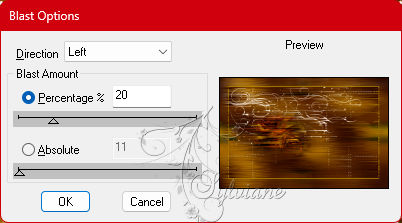
27.
Plugins - Graphics Plus - Cross Shadow: Default
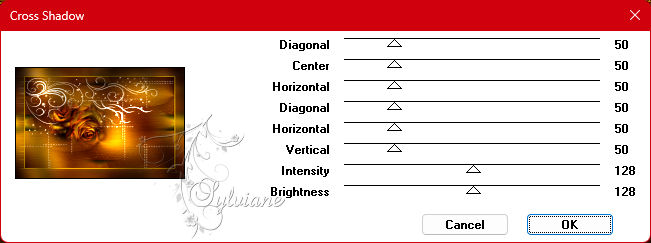
28.
Selections - Invert.
Effects - 3D Effects - Drop Shadow: 0, 0, 100, 45, Color: #000000
Selections - Select None.
29.
Open the main tube
Edit - Copy
Edit - Past as New Layer.
Image - Resize if necessary.
Adjust - Sharpness - Sharpen.
Position to the right.
Effects - 3D Effects - Drop Shadow of your choice.
30.
Open titulo_leni_ana_clara.pspimage
Edit - Copy
Edit - Past as New Layer.
Position at your choice.
Effects - 3D Effects - Drop Shadow of your choice.
31.
Image – Add Borders –symmetric - 1px - color: #5c2401 (Foreground color).
32.
Apply your watermark or signature
Layer – merge – merge all (flatten)
Save as JPEG
Back
Copyright Translation 2023 by SvC-Design